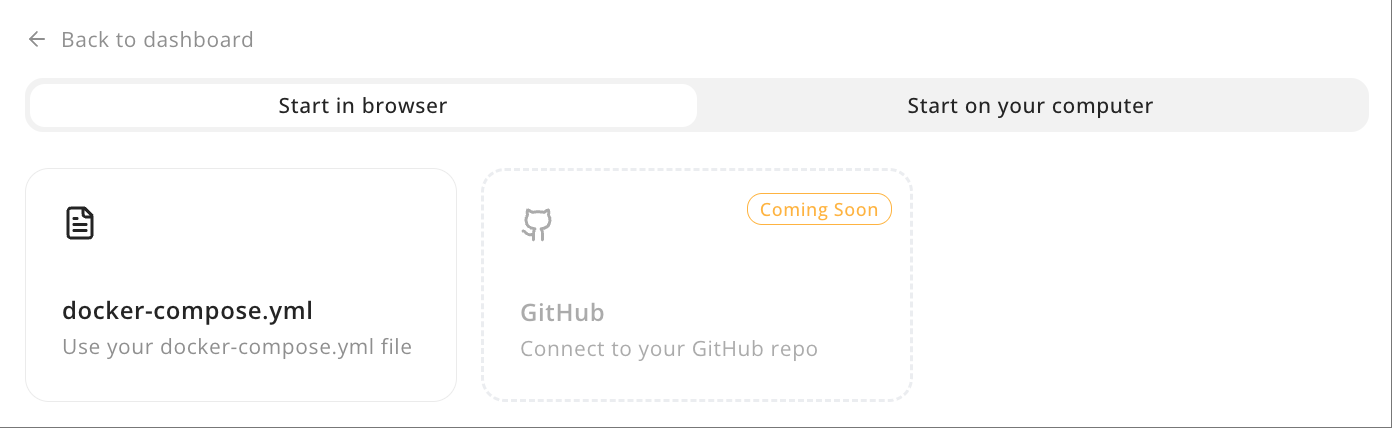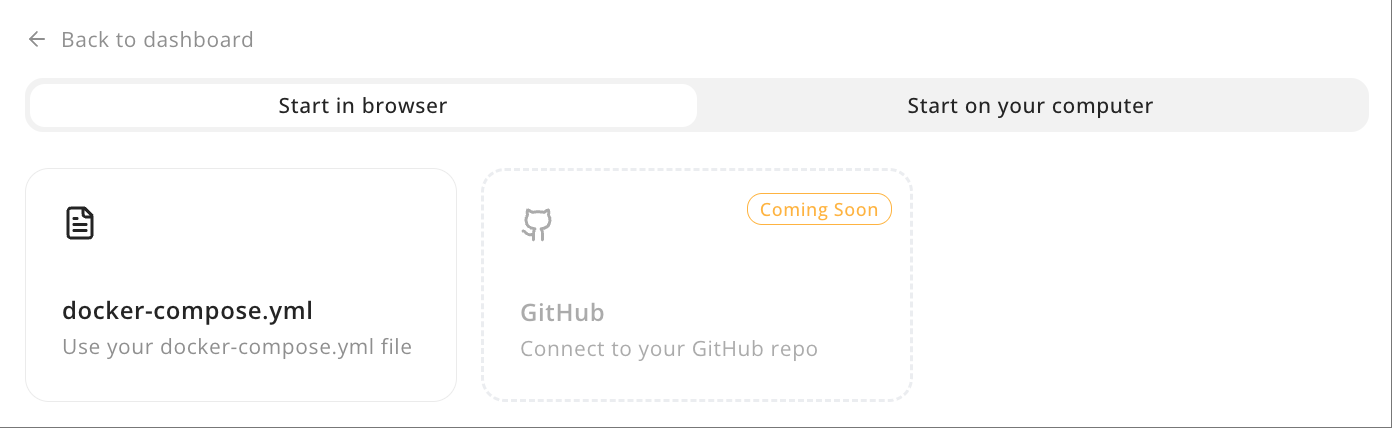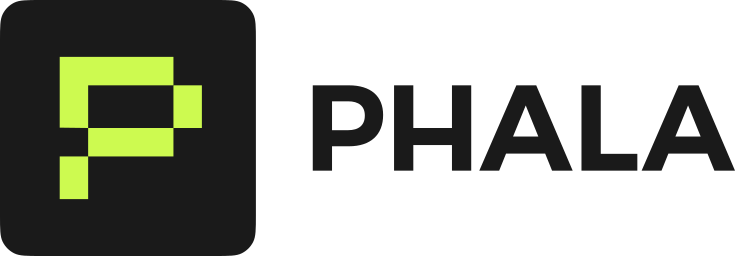There are a couple templates that we offer to allow you to get started without any heavy lifting. The steps to get started are simple and easy to test in a few minutes.
Phala Cloud Next.js Starter
This is a template for developing a Next.js-based app with boilerplate code targeting deployment on Phala Cloud and DStack. It includes the SDK by default to make integration with TEE features easier. This repo also includes a default Dockerfile and docker-compose.yml for deployment.Requirements
Development
First, you need to clone this repo:git clone --depth 1 https://github.com/Phala-Network/phala-cloud-nextjs-starter.git
yarn
cp env.local.example .env.local
# Mac
wget https://github.com/Leechael/tappd-simulator/releases/download/v0.1.4/tappd-simulator-0.1.4-aarch64-apple-darwin.tgz
tar -xvf tappd-simulator-0.1.4-aarch64-apple-darwin.tgz
cd tappd-simulator-0.1.4-aarch64-apple-darwin
./tappd-simulator -l unix:/tmp/tappd.sock
# Linux
wget https://github.com/Leechael/tappd-simulator/releases/download/v0.1.4/tappd-simulator-0.1.4-x86_64-linux-musl.tgz
tar -xvf tappd-simulator-0.1.4-x86_64-linux-musl.tgz
cd tappd-simulator-0.1.4-x86_64-linux-musl
./tappd-simulator -l unix:/tmp/tappd.sock
/api/tdx_quote: The reportdata is test and generates the quote for attestation report via getQuote API./api/tdx_quote_raw: The reportdata is Hello DStack! and generates the quote for attestation report. The difference from /api/dx_quote is that you can see the raw text Hello DStack! in Attestation Explorer./api/eth_account/address: Using the getKey API to generate a deterministic wallet for Ethereum, a.k.a. a wallet held by the TEE instance./api/solana_account/address: Using the getKey API to generate a deterministic wallet for Solana, a.k.a. a wallet held by the TEE instance.
/api/info: Returns the TCB Info of the hosted CVM.
Build and Publish to Docker Registry
You need to build the image and push it to DockerHub for deployment. The following instructions are for publishing to a public registry via DockerHub:
For this to be logged into Docker to push to registry. Run docker login to login in the CLI.
Build and Publish with Docker CLI
docker build . -t <docker-username>/my-app:latest
docker push <docker-username>/my-app:latest
Build and Publish with Phala Cloud CLI
npx phala docker build -i my-app -t latest -f ./Dockerfile
npx phala docker push -i <docker-username>/my-app:latest
Deploy to Phala Cloud
You can copy and paste the docker-compose.yml file from this repo to see the example up and running.
Deploy in Phala UI
Go to your Phala Cloud dashboard and click Deploy. You will have an option for deploying via docker compose file. Click on this option to deploy.
You will come to a CVM configuration page. Click on Advanced and replace the default docker compose contents with the following (Make sure to replace the <docker-username>with your own:
services:
app:
image: <docker-username>/my-app:latest
container_name: app
ports:
- "3000:3000"
volumes:
- /var/run/dstack.sock:/var/run/dstack.sock
Deploy via Phala Cloud CLI
For those using the CLI, you can deploy from the terminal with:
Make sure to change the image field to match your published docker image (ex: 0xii/my-app:latest)
npx phala cvms create -c docker-compose.yml -n my-app
Interact with Your Next.js App in Phala Cloud
Your application should be deployed now to your Phala Cloud dashboard. Go to the Network tab to be able to open your application.
Python Template
Phala Cloud Python Starter
This is a template for developing a FastAPI-based app with boilerplate code targeting deployment on Phala Cloud and Dstack. It includes the SDK by default to make integration with TEE features easier. This repo also includes a default Dockerfile and docker-compose.yml for deployment.Development
In this tutorial, we’ll start with venv and pip. First, you need to clone this repo:git clone --depth 1 https://github.com/Phala-Network/phala-cloud-python-starter.git
python -m venv venv
source venv/bin/activate
python -m pip install -r requirements.txt
cp env.example .env
# Mac
wget https://github.com/Leechael/tappd-simulator/releases/download/v0.1.4/tappd-simulator-0.1.4-aarch64-apple-darwin.tgz
tar -xvf tappd-simulator-0.1.4-aarch64-apple-darwin.tgz
cd tappd-simulator-0.1.4-aarch64-apple-darwin
./tappd-simulator -l unix:/tmp/tappd.sock
# Linux
wget https://github.com/Leechael/tappd-simulator/releases/download/v0.1.4/tappd-simulator-0.1.4-x86_64-linux-musl.tgz
tar -xvf tappd-simulator-0.1.4-x86_64-linux-musl.tgz
cd tappd-simulator-0.1.4-x86_64-linux-musl
./tappd-simulator -l unix:/tmp/tappd.sock
# Activate the Python venv
source venv/bin/activate
# Start the FastAPI dev server
python -m fastapi dev
test.Build and Publish with Docker CLI
docker build . -t <docker-username>/my-app:latest
docker push <docker-username>/my-app:latest
Build and Publish with Phala Cloud CLI
npx phala docker build -i my-app -t latest -f ./Dockerfile
npx phala docker push -i <docker-username>/my-app:latest
Deploy to Phala Cloud
You can copy and paste the docker-compose.yml file from this repo to see the example up and running.Deploy in Phala UI
Go to your Phala Cloud dashboard and click Deploy. You will have an option for deploying via docker compose file. Click on this option to deploy.You will come to a CVM configuration page. Click on Advanced and replace the default docker compose contents with the following (Make sure to replace the <docker-username>with your own:services:
app:
image: <docker-username>/my-app:latest
container_name: app
ports:
- "8000:8000"
volumes:
- /var/run/dstack.sock:/var/run/dstack.sock
{
"address":"0xf75647Ec8372BF710D95ad634EDb1ED198CeAE6C"
}
{
"address":"5JPbG1BP7pZQWsoqQsyCLSvs56SpC2ZAgSHLouVX5Vdn"
}
Conclusion
The last 2 tutorials were key to understanding the basics of deploying a Docker app on a TEE Server. Now you are ready to start building on dstack! For more info on the design of dstack, check out the Design Documents.