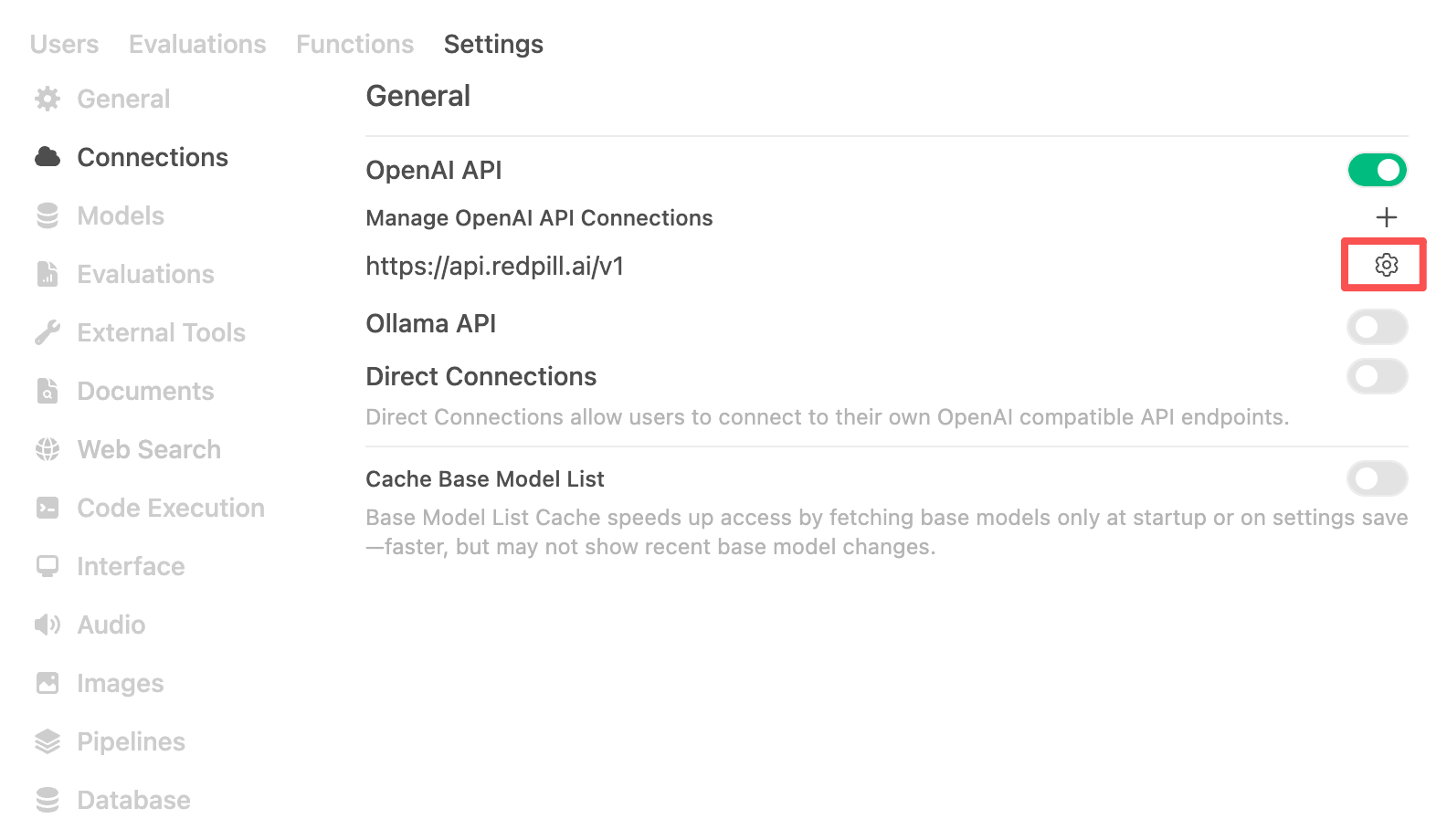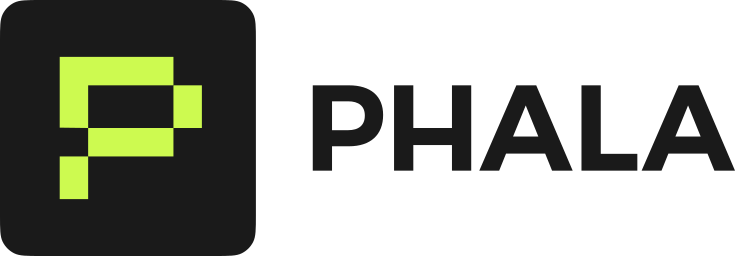This feature works for both API Access and Dedicated Models.
How to setup playground environment
If you want to interact with Confidential AI models with web UI instead of command line tools, we recommend using Open-WebUI. It is a web-based interface for Confidential AI models. It allows you to play with models, test prompts, and visualize the results in real-time.Deploy Open-WebUI
You could deploy Open-WebUI on your local machine or Phala Cloud. It is recommended to deploy Open-WebUI on Phala Cloud with this Open-WebUI one-click deploy template. Or if you prefer try it locally, you could deploy it on your local machine with this docker compose file. If you deploy Open-WebUI on Phala Cloud, once it is deployed, you could access it by opening theEndpoint #1 in Network tab of CVM instance details.
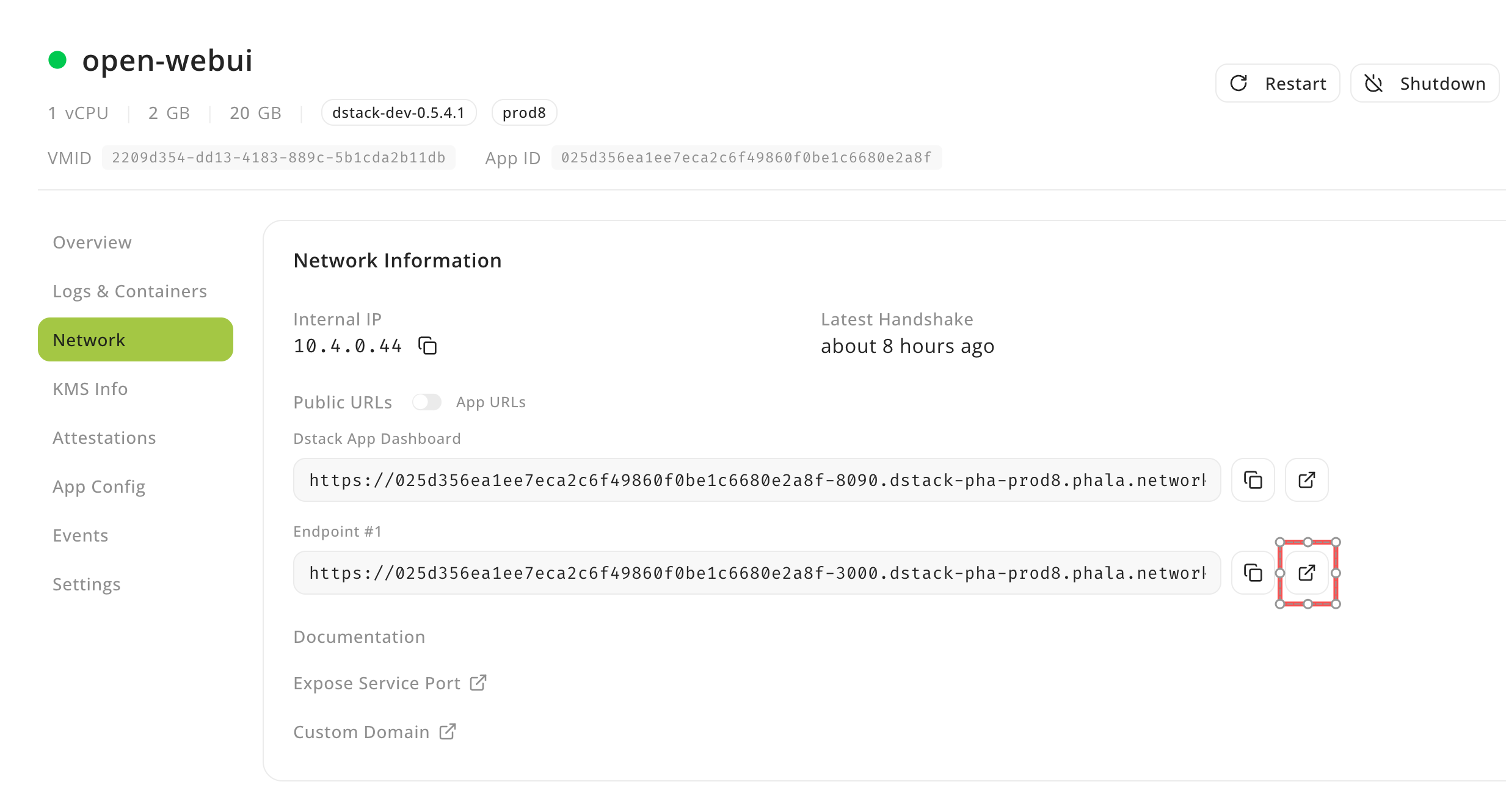
Configure Open-WebUI
Open-WebUI need to be configured with API key and base URL to connect to Confidential AI API.- Click right top user icon, and click
Admin Panelto open Settings page. - Click
Connectionnavigation item to open Connection settings page. - In Connection settings page, click setting icon to fill in the
URLwithhttps://api.redpill.ai/v1, input Bearer token with your API key, and then clickSavebutton. - Once the connection is saved, you could start using Open-WebUI to play with Confidential AI models.