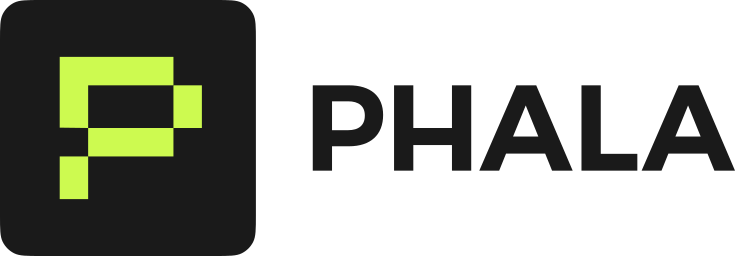Prerequisites
- A running CVM on Phala Cloud
- New Docker image or updated configuration ready to deploy
Update Process
- Navigate to your CVM dashboard
- Locate the CVM running the application you wish to update
- Click the Code Update button to open the update interface
- In the update window, you can:
- Update your Docker Compose configuration
- Modify environment variables
- Adjust application settings
Important Considerations
NOTEWhen restarting a Phala instance, it may not automatically pull the latest version of a Docker image if the tag has not changed. It’s advisable to increment Docker tags for every new deployment to ensure the latest image is used. This behavior aligns with the need to update the Docker Compose file and execute an upgrade to pull the latest imageThe new environment variables will completely replace all existing variables. Be sure to include all required variables in your update, even those you don’t intend to change.
Completing the Update
After configuring your update parameters:- Review all changes carefully
- Click the Save Changes button to initiate the update
- Monitor the update process through the CVM logs
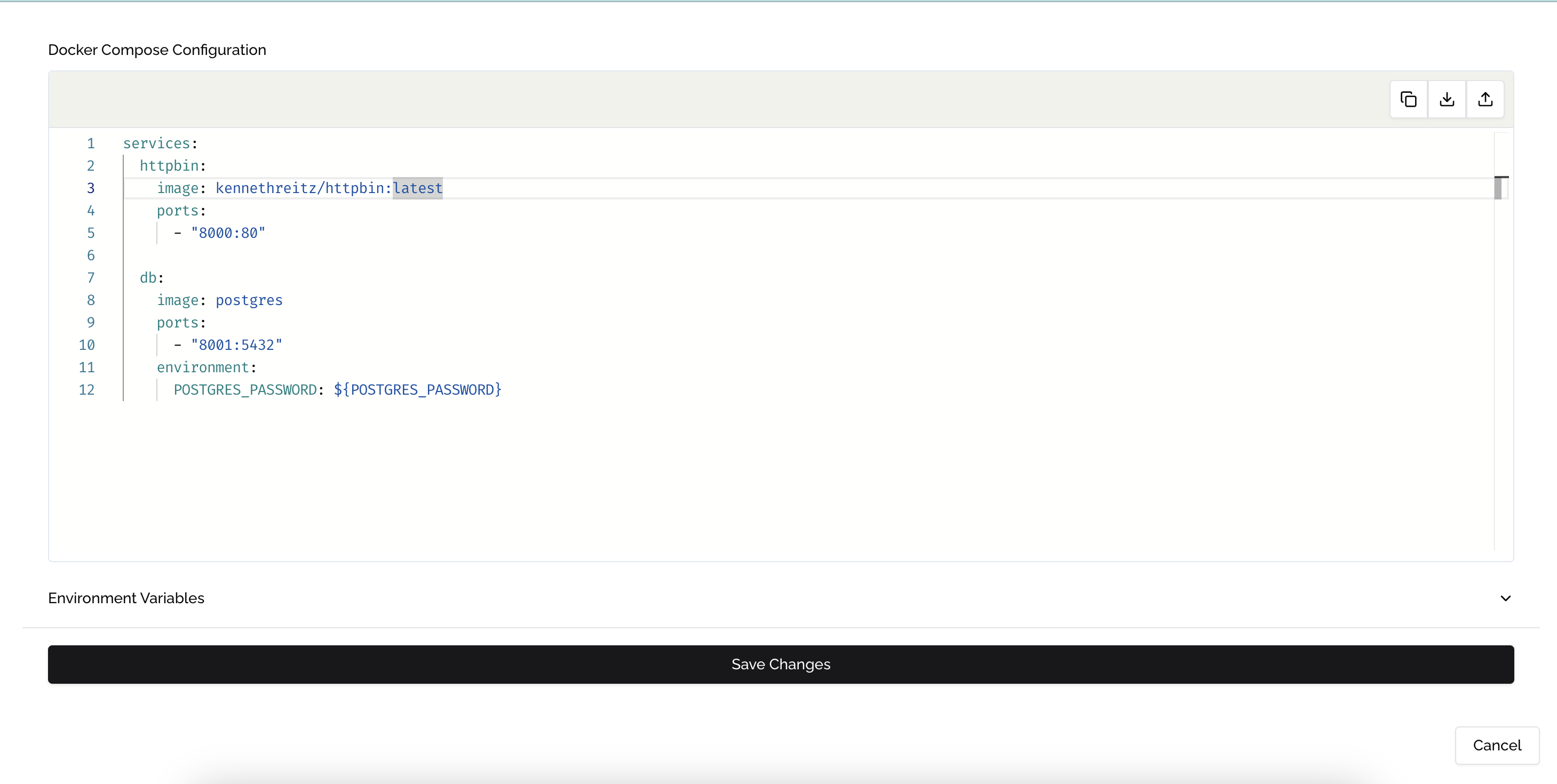
Updating in Phala Cloud
Best Practices for Code Updates
- Test your updates in a development environment before applying to production
- Keep a backup of your current configuration before making changes
- Schedule updates during periods of low user activity
- Implement version tracking in your application to verify successful updates