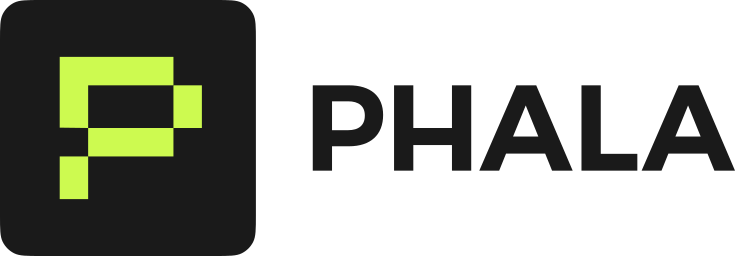View Attestation Report on Dashboard
Open the Attestation tab in your CVM dashboard. Click Check Attestation to verify the default report generated during bootstrap.Generate Attestation Programmatically
Prerequisites: Configure Docker Compose
Your application needs access to the dstack service to generate attestation quotes. Mount the dstack socket into your container:Using dstack SDK
The dstack SDK connects to/var/run/dstack.sock automatically. Install for your language:
- JavaScript/TypeScript: @phala/dstack-sdk
- Python: dstack-sdk
- Go: github.com/Dstack-TEE/dstack
Attaching Custom Data (reportData)
The attestation quote includes a 64-bytereportData field for your custom data. Important: The SDK throws an error if you exceed 64 bytes—it does not auto-hash.
Two patterns:
- Short data (≤64 bytes): Nonces, small challenges, or hashes—pass directly
- Long data (>64 bytes): Any arbitrary data—hash it first with SHA256 (produces 32 bytes)
reportData Parameter RequiredThe
getQuote() method requires a reportData parameter. If you don’t need custom data, pass an empty value: '' in TypeScript or b'' in Python. Calling getQuote() without any parameter will fail.Exposing Attestation via API
Expose attestation endpoints so external verifiers can validate your CVM. The/attestation endpoint provides the quote for hardware verification, while /info provides the application configuration for code verification: